
Personalize Your Android Home Screen with These Tips
Your Android home screen is the gateway to your digital world, and personalizing it can enhance your user experience while reflecting your style and preferences. From widgets to wallpapers and app organization, there are countless ways to make your home screen uniquely yours. Here are some tips to help you customize your Android home screen effectively.
Choose the Right Wallpaper

The wallpaper you select sets the tone for your home screen. Whether you prefer vibrant colors, serene landscapes, or minimalist designs, choose a wallpaper that resonates with you. Android allows you to set different wallpapers for your home screen and lock screen, giving you flexibility in expressing your personality.
To access a variety of wallpapers, explore the built-in options in your device’s settings, or consider downloading wallpaper apps like Zedge or Walli. You can even use your photos or create a collage to give your home screen a personal touch.
Organize Your Apps Thoughtfully
An organized home screen makes navigation easier and more efficient. Group similar apps into folders to declutter your screen and streamline access. For instance, you might create folders for social media, productivity, entertainment, and games.
To create a folder, simply drag one app over another until a folder is formed. Name the folder according to its purpose for easy identification. Consider placing your most-used apps on the main screen while moving less frequently used apps to other pages or folders.
Widgets are powerful tools that can enhance your home screen’s functionality. They provide at-a-glance information and quick access to your favorite apps without needing to open them. For example, you can add a weather widget to see current conditions, a calendar widget to keep track of your schedule, or a music player widget to control playback.
To add a widget, tap and hold on an empty space on your home screen, then select “Widgets” from the menu. Browse through the available options and drag your desired widget to your home screen. Resize it as needed to fit your layout.
Customize Your App Icons
Customizing app icons is another way to personalize your home screen. Many launchers, such as Nova Launcher or Microsoft Launcher, allow you to change the appearance of app icons easily. You can choose from a wide range of icon packs available on the Google Play Store or create your own.
To change an app icon using a launcher, long-press the app icon, select “Edit,” then choose a new icon from your icon pack or gallery. This customization helps create a cohesive look for your home screen.
Experiment with Themes and Launchers
Themes and launchers offer an easy way to completely transform your Android interface. A launcher changes the layout, icons, and overall design of your home screen. You can find a variety of launchers on the Play Store, each offering unique features and customization options.
Themes can also enhance your personalization. Some launchers provide built-in themes that change the overall aesthetic of your device, including colors and icon styles. Spend some time exploring different launchers and themes to find one that suits your taste.
Keep It Simple

While personalization is important, simplicity can enhance usability. A cluttered home screen with too many apps, widgets, and icons can be overwhelming. Aim for a clean design that prioritizes functionality while still reflecting your personality.
Consider using a minimalist approach, highlighting a few key apps and widgets that you use regularly. This not only makes your home screen visually appealing but also improves your overall experience by making it easier to find what you need.
Personalizing your Android home screen is an enjoyable way to make your device truly yours. By choosing the right wallpaper, organizing your apps, utilizing widgets, customizing app icons, and experimenting with themes and launchers, you can create a home screen that suits your style and enhances your productivity. Embrace these tips to craft an Android experience that is both functional and visually appealing.
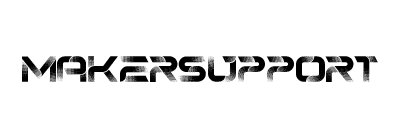
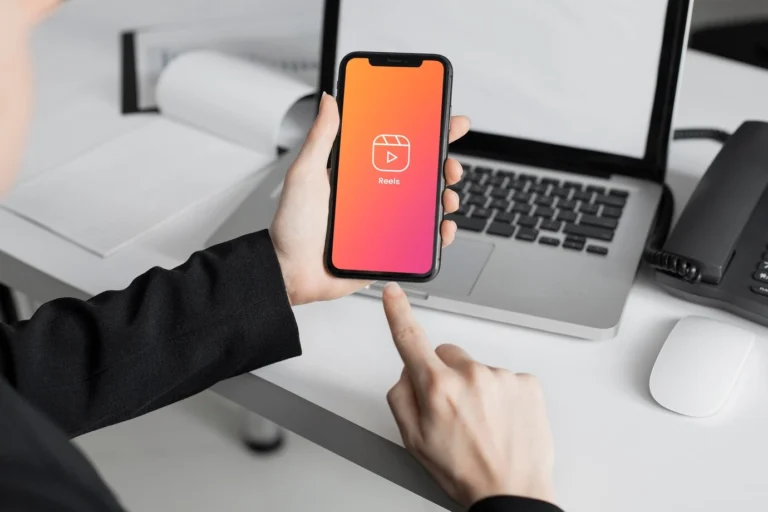

Leave a Comment