
How to make Reel boomerang loop without third-party apps
Creating a boomerang loop effect on Instagram Reels can now be practiced by anyone without the need to download additional apps. The built-in Reels feature allows you to capture a short clip, crop it, and loop it back and forth repeatedly to create the illusion of mesmerizing back and forth motion. With simple steps, from the preparation of motion ideas to publication, you can produce dynamic videos that keep your followers coming back for more. This tutorial will thoroughly break down each stage, complete with creative strategies and technical tips to ensure your boomerang loop is seamless and engaging.
Boomerang loop concept and its benefits
Boomerang loop is a technique where a short clip is recorded once, then played forward and backward repeatedly without pause. As the user watches, they feel a pulsating, repetitive motion, as if they are holding on to a single moment for longer. In the context of Reels, this effect becomes especially useful for accentuating dramatic movements-such as jumps, spins, or hand gestures-that repeat until they create a hypnotic effect. The main benefit of boomerang loops lies in their ability to provoke interaction. Users tend to repeat watch to see the back-and-forth transition, which automatically increases the number of views and the likelihood of appearing on the Explore page. In addition, boomerang loops help you tell a short story with memorable visual patterns, so your content sticks in your audience’s mind.
Movement idea preparation and location selection
Before you start recording, spend a few minutes drafting a motion concept. Choose an action that has a natural back-and-forth pattern-say you jump and land exactly at the same spot, or flick a scarf so that the fabric returns to the starting position. Moves that are too complex or wide can make the loop look broken. Once the idea for the movement is solidified, decide on a location with a simple background to keep the focus on the main object. A plain-colored background or a minimalist scene helps the back-and-forth transition look clearer. Also make sure the location has even lighting, both natural light and additional lights, so that the shadow details do not change drastically when the clip is repeated. Careful preparation will minimize editing difficulties when entering the clip setup stage.
Live recording technique in Reels mode
To record, open the Instagram app and enter Reels mode. You will see the record button at the bottom center of the screen. Tap the speed icon to adjust the tempo of the motion-for example, select 0.5× or 0.3× if your motion is too fast so that the boomerang loop doesn’t look disconnected. Press and hold the record button to record a clip, or tap the gallery icon to select a pre-recorded short video. The ideal length of a clip is two to three seconds, enough to build up a back-and-forth pattern but not so long that it feels sluggish. Once the clip is in, you can immediately trim the duration in Reels’ built-in “Trim”. The process of recording directly in Reels ensures that each clip is ready for editing without the need to export to another application.
Clip editing and trimming for seamless loops
After recording, tap the preview icon to enter the editing page. There, you will see a timeline showing the duration of the clip. Slide the slider on the far left to cut off the unimportant beginning of the movement, and then slide the slider on the far right to cut off the redundant end. This trimming technique is very important so that the end point of the clip can be switched back to the beginning without any visible lag. After trimming, play the clip in preview and see if the back and forth motion is smooth. If it still feels broken, adjust the duration of the cut by a few frames until the transition becomes seamless. Instagram doesn’t provide a dedicated boomerang option in Reels, but the combination of a short clip trim and the auto-loop feature produces the same effect as a classic boomerang.
Customize speed, audio and additional effects
Once the loop is seamless, the next step is to fine-tune the playback speed. Tap the speed icon once again if you feel the need to slow down or speed up the video. The app will automatically adjust the audio duration as you choose. Adding music to the boomerang loop makes the visual effects feel more vibrant. Select audio from the Reels collection or upload original sounds. Use the volume slider to balance the background sound and the original sound of the clip. If you need high-quality audio or exclusive pieces of music, consider preparing them from an external source like sssinstagram before uploading as custom audio. Besides audio, add theme-appropriate color filters, brief text at climactic moments, and animated stickers to enrich the look of the video without distracting from the main focus.
Publication strategy and engagement optimization
Once the editing is complete, tap the next button to enter a caption, hashtag, and location. Use a caption that invites reactions-such as a challenge to replicate your boomerang or an invitation to share their own tricks. Include relevant hashtags such as #BoomerangLoop, #ReelsLoop or related trending hashtags. Choose an interesting cover by tapping the cover icon on the editing screen; select the frame where the movement is most dramatic. Upload Reels when your audience is most active-access Instagram Insights for the best timing data. Once published, enable comment notifications so you can respond quickly and increase engagement. Engage in the discussions that arise, as early engagement affects how widely your Reels are shared by the algorithm.
By following this complete guide, you can produce smooth and engaging boomerang loop Reels without the need for third-party apps. From motion idea to publication, each stage is designed to maximize efficiency and content quality. Experiment with different movements, speeds and effects and see how your boomerang loops boost engagement and make your Instagram feed more colorful. Good luck!
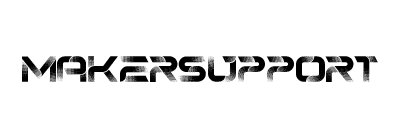

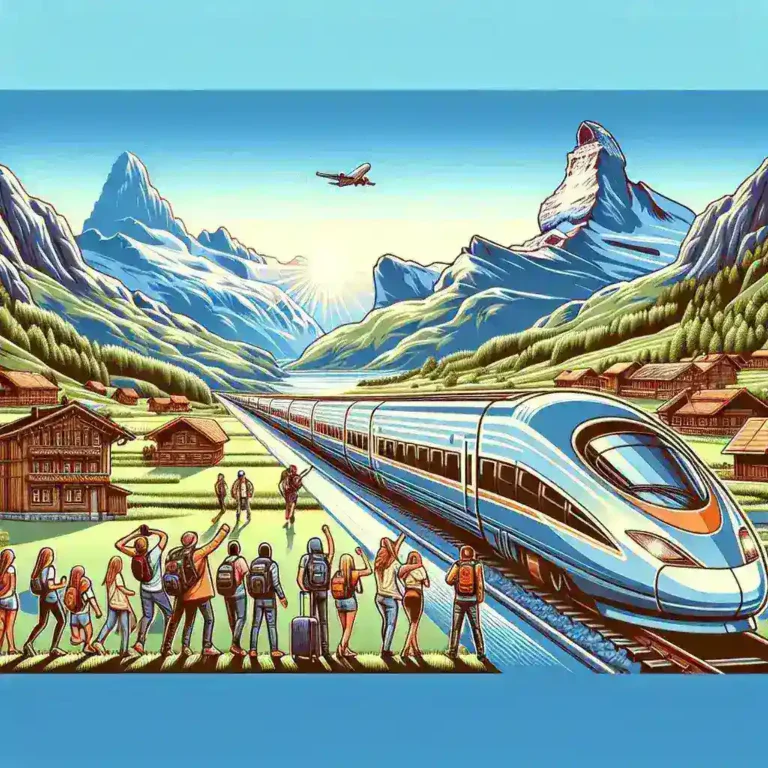
Leave a Comment