
How to Use Reel Templates for Trending Videos in Seconds
Keeping up with trends on Instagram has never been easier thanks to the advent of Reel templates. Instead of spending hours editing a video from scratch, you can choose an already popular outline and customize a short clip in seconds. With templates, viral audio, dynamic transitions and captions will automatically be installed according to trending formats, so your content is instantly ready to go. This article takes a step-by-step look at using Reel templates, strategies for choosing the right template, tips for maximizing results, how to add personalized elements, and measuring video performance to ensure each upload reaches the right audience.
Understanding the Advantages of Reel Templates
Reel templates allow you to tap into the creativity of the Instagram community. When a new trend emerges-such as dance challenges, lip sync clips, or comedy formats-major creators and Instagram itself provide templates that can be used right away. Using templates saves time because you don’t have to manually match transitions, trim clips, or align audio. Each template shows a preview of the duration and number of clips needed, giving you a clear idea of how much footage to shoot. In just a few taps, you’ve successfully created a trending video that’s ready to compete in your feed or Reels tab.
Templates also maintain aesthetic consistency. When you use the same format as thousands of other users, viewers instantly recognize the style and audio that’s going viral. This makes it easier for Instagram’s algorithm to group your content with other videos in the same trend, increasing the chances of appearing on the Explore page or Reels recommendations. It’s for this reason that templates have become a favorite tool for creators who want fast growth without requiring high technical expertise.
First Steps to Selecting and Accessing a Template
To get started, open the Instagram app and enter Reel creation mode. Under the record button, swipe to the Templates tab which displays the latest row of options. There you’ll see a small preview video along with brief information about the number of clips and total duration. If you’re interested in a particular trend, tap the search icon and enter the name of the trend or viral audio as a keyword. Once you’ve found a suitable template, tap the Use Template button.
Instagram will immediately show you a clip fill view with slots labeled in order. Each slot indicates a time duration, such as three seconds or five seconds, so you know how long you have to record or select from the gallery. Be sure to switch to the gallery if you already have the relevant footage, or record directly by holding down the record button. Once all the slots are filled, you can review the results before moving on to the final edit.
Synchronizing Clips and Audio Automatically
After inserting a clip into a slot, tap the preview button. You’ll see the video play with automatic transitions and perfectly blended audio. If necessary, you can customize the trimming of each clip by tapping the slot and moving the slider to select the most appropriate section. The audio will automatically cut according to the template, but you can also shift the starting point of the audio if you want to emphasize a certain part of the viral song.
This is where you can add the finishing touches. If the original sound of the clip is too loud or soft compared to the main music, use the volume slider to balance the audio. You can also add a voiceover or alternative background sound. Some creators use sssinstagram to download high-quality versions of the audio or additional clips to keep the sound clear. Once you’re happy with the arrangement of clips and audio, move on to adding visual elements.
Adding Text, Stickers, and Additional Effects
While the template already provides an outline, you can enrich the content with dynamic text, stickers or filters. Tap the text icon and select a font style that appears on the audio beat. The text settings automatically appear and disappear to the beat of the song. If you want to add a title or CTA, insert additional text at the beginning or end of the video and set the duration for which it appears. For stickers, choose popular GIFs or tag relevant friends so viewers can interact directly.
Camera filters and effects can amplify the mood of the video. For example, use a monochrome filter for a dramatic effect or a warm filter for a warm feel. Apply effects before adding text so that the text remains clearly legible. Avoid piling on too many elements so that the video doesn’t look cluttered. Just one or two additions that support the theme of the trend, such as countdown stickers for challenges or sparkle effects at climactic moments.
Video Publication and Promotion Strategy
Once the video is ready, the next step is to choose the right cover. Instagram allows choosing a thumbnail from the clip or adding a custom photo. Choose the frame that is most interesting and relevant when the audience is viewing the feed. Write a caption that invites interaction, such as an invitation to mimic a move, answer a question, or mention a friend you’d like to trend with. Use trending hashtags, tag the original template creator, and add location tags where relevant.
Upload at your audience’s peak engagement times. Check Insights for the best hours and days. Once published, enable comment notifications to respond quickly and spur discussion. You can also share Reels to Stories with a poll or question sticker to get more people to see and act on the main feed.
Measure Performance and Adjust Content
After a few days, review the performance metrics in the Insights tab. Pay attention to the number of impressions, likes, comments, and saved Reels. If engagement is high, note down the template and style used as a reference for future content. If performance is lackluster, evaluate clip duration, visual quality, and trend relevance. Try variations in video pacing or change templates to better suit your audience’s interests. Testing multiple templates over a one-week period can help you find the best format.
Keep experimenting with different trends and templates that emerge every day. With consistent monitoring and creative adjustments, you will be able to maintain relevance and attract new audiences on a regular basis. Good luck and enjoy the ease of creating trending videos in just seconds!
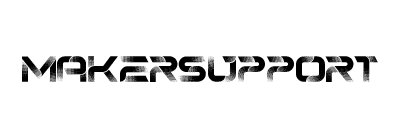


Leave a Comment